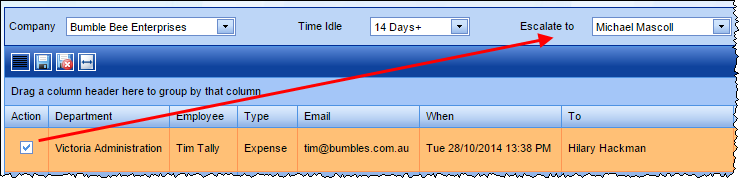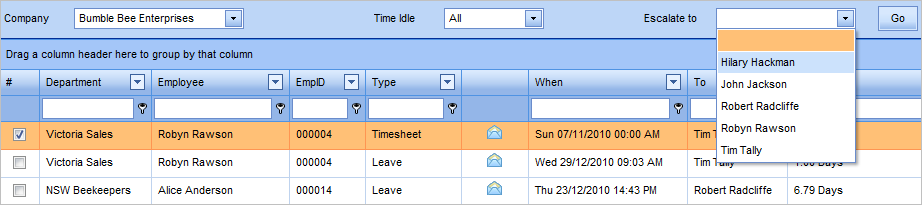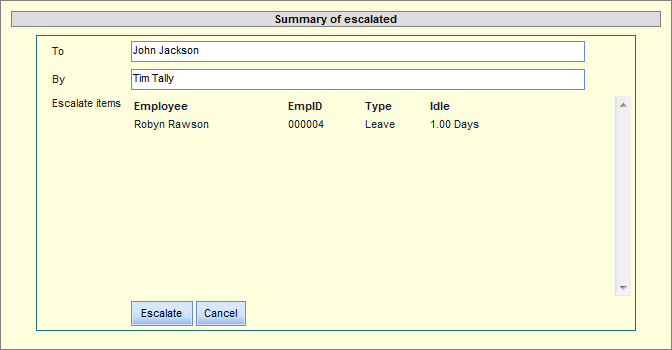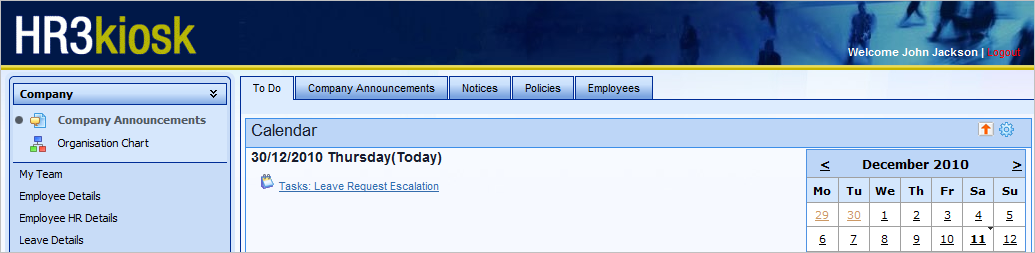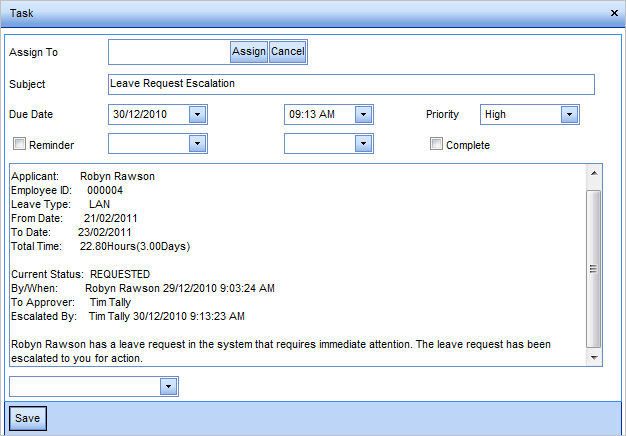Escalating Requests
There may be occasions when it is necessary to escalate a request from one manager to another for approval. Leave requests, timesheets, and expenses can be escalated for approval.
- Open the Admin menu
- Select Requests
- If necessary, change Time Idle from All to an appropriate number of days from the drop-down list, then click Refresh
- From the display of request entries, tick the empty box on the left of the relevant entry - multiple entries can be selected if required
- Click the Escalate to drop down arrow.
- Select the appropriate name and click Go
- A Summary window is displayed, showing what entries you are escalating and who they are being escalated to.
- Click Escalate. An email is sent to the new approver, with the details of the escalation.
- The leave request is displayed in My Team | Team Leave Requests | Escalated Leave ready for approval. View Team Leave Requests for further information.
- The timesheet is displayed in TimeSheet | Escalated Timesheets ready for approval.
- The expense request can be accessed from MyTeam | Team Expenses | Escalated Requests or Expense Details | My Expenses | Escalated Requests
Tasks
When the new approver logs in to kiosk, they will have a new task displayed on the To Do screen.
Click on the Task link to display the task details.
If required, see Action Item Tasks for more information on tasks.
Return to Main Menu